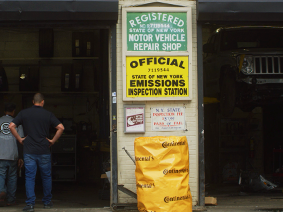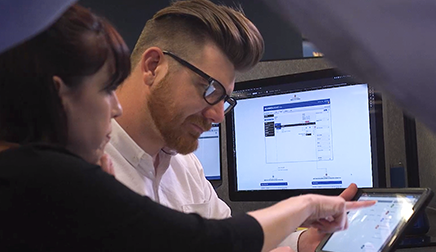User Options - Access Control
Access Control allows you to restrict access to the Option and Setting pages of your choice to only those with the password.
Suggested Areas to Restrict
User Options
- Protecting User Options is important so that only authorized users can change things such as the Price Matrix setup, the company information that prints on Invoices, and QuickBooks accounting information.
- Note: If User Options is not restricted, any user can open the Access Control section and view the current passwords for any password protected areas of the program.

- Note: If User Options is not restricted, any user can open the Access Control section and view the current passwords for any password protected areas of the program.
- Select User Options from the Page drop-down >> click the Password protect this area check box >> enter a New Password >> click Update.
- Now only users with the password will be able to view and access User Options, including passwords for any protected areas.
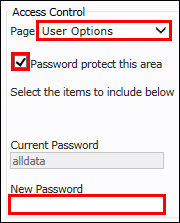
- Now only users with the password will be able to view and access User Options, including passwords for any protected areas.
Codes
- Protecting Codes is important so that only authorized users can change things such as accounting information, tax rates, and codes related to shop operations.
- Select Setup from the Page drop-down >> click the Password protect this area check box >> select Codes >> enter a New Password >> click Update.
- Now only users with the password will be able to access and edit the Code settings.
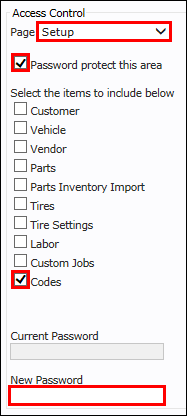
- Now only users with the password will be able to access and edit the Code settings.
- Click Setup >> User Options >> Access Control.
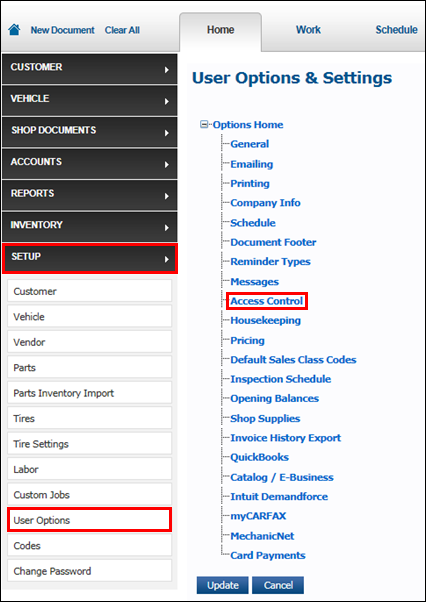
- Select an option from the Page drop-down >> check the Password protect this area box >> check the items to password protect >> enter a New Password.
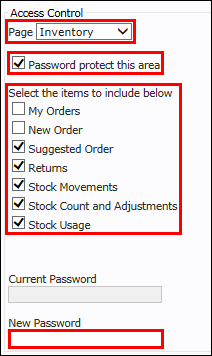
- Notes:
- Each Page can have a unique password.
- Once a password has been created, it will display in the Current Password field.
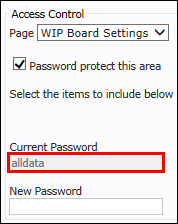
- Click Update.
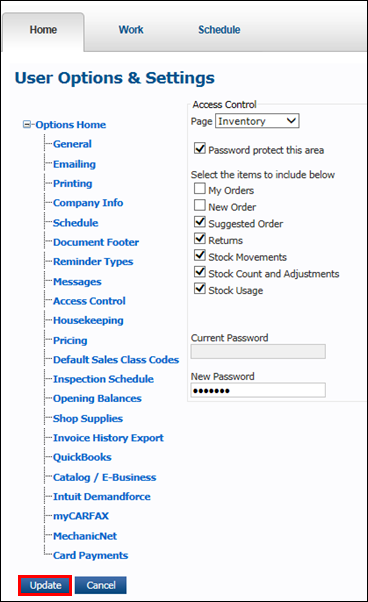
- Log out of Manage Online to complete the changes.